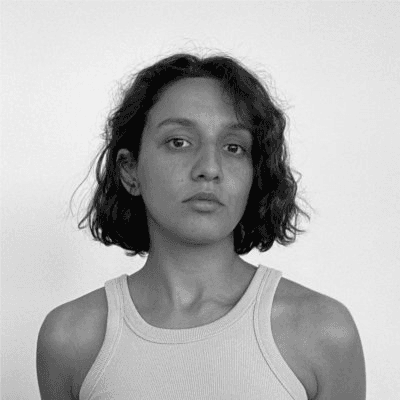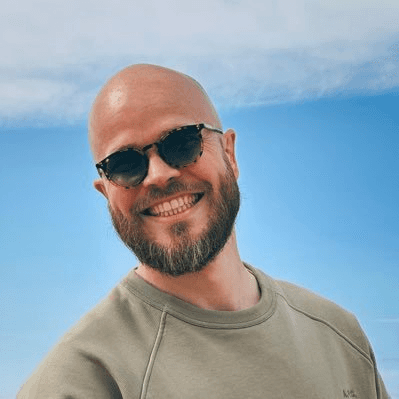How to Block Someone on TikTok
Learn how to block users on TikTok in seconds. This step-by-step guide shows you how to block from profiles, comments, or messages and control your privacy.
Blocking someone on TikTok is a simple way to control your social media experience and protect your privacy.
When you block someone on TikTok, they can’t see your profile, posts, or contact you in any way.
This keeps unwanted followers, spam, or negative interactions away from you.
Knowing how to block someone can help you feel more comfortable using TikTok. Whether you are dealing with unwanted messages or just want to avoid certain users, taking control of your online space is important. Blocking is quick, and you can do it for any account right from their profile.
Step-By-Step Guide to Blocking Someone on TikTok
Blocking a user on TikTok can help you control who interacts with your account. There are several ways to block someone, including directly from their profile, through comments or messages, and on different types of devices.
How to Block a User from Their Profile
Open the TikTok app on your phone or tablet.
Use the search bar to type the username of the user you want to block, or tap on their name if you see it in your feed.
When you’re on their profile page, look for the three-dot or arrow icon in the top right corner. Tap it to open more options.
Tap Block. A pop-up will appear asking you to confirm.
Tap Block again to finish the action.
Blocking someone from their profile stops them from viewing your posts, sending you messages, and interacting with your account at all. You don’t need to follow the user to block them, and they won’t get notified when you do it.
Blocking via Comments and Messages
You can also block users directly from comments or chat messages, without visiting their profile.
To block someone from a comment:
Find the comment the user left on your post.
Tap and hold the comment until a menu appears.
Select Block from the options. Confirm when prompted.
To block from messages:
Go to your Inbox and find the chat with the user.
Tap on their username at the top to open their profile.
Tap the three-dot or arrow icon and select Block.
TikTok also lets you manage multiple comments. Use the Manage multiple comments feature to select several comments at once for actions like blocking, deleting, or reporting.
Blocking on Different Devices (iOS, Android, iPad)
Blocking someone on TikTok works almost the same way across devices, but the icons or menus may look different.
On iPhone (iOS):
Follow the same steps as above. The icons may be three dots or an arrow in the top corner.
On Android:
Use the same process, but the settings menu might be in a slightly different spot. Always look for the three dots or arrow icon on the user’s profile.
On iPad:
The options are generally in the same place as on the iPhone. You might see slightly different layouts because of the bigger screen, but you’ll still have access to the block button on each profile page.
If the interface changes due to an app update, check the Settings and Privacy menu for account and privacy controls. Blocking is available on both the mobile app and tablet app versions, but is not accessible through a mobile web browser or TikTok on a Windows desktop.
Managing Your Blocked List and Privacy Settings
You have full control over who can interact with you on TikTok, what content appears on your feed, and how to handle blocked accounts. Managing blocked users and customizing privacy features helps keep your experience safer and more private.
How to View and Unblock Blocked Accounts
You can check your blocked list at any time through the TikTok app. Open TikTok, tap your profile icon, then select Settings and privacy. From here, open the Privacy menu and look for “Blocked accounts.”
The Blocked accounts page shows everyone you’ve blocked. Next to each username, there will be an Unblock button. Tap Unblock if you want to restore someone’s ability to see and interact with your content.
You can use this feature to manage who can follow you, view your videos, write comments, or message you. If someone keeps causing unwanted attention or spam, keeping them on your blocked list keeps your online safety stronger.
Controlling Interactions and Access
TikTok offers tools to help you control who can view your profile, send messages, and interact with your content. Inside Settings and privacy, you can set your account to Private so only approved followers see your videos.
To control who interacts with your posts or joins group chats, go to the Privacy menu. Here you can manage Comments, Duets, Stitches, and even who can send you direct messages. You can also limit who sees your followers and who you are following.
You can turn off notifications, restrict reactions, and set filters for comments to block spam or offensive feedback. Adjusting these privacy settings reduces unwanted communication and makes the platform safer for you.
Tips to Prevent Unwanted Attention and Communication
To avoid unwanted attention, keep your profile information basic and avoid sharing personal details. Switch your account to Private if you only want followers you approve to see your content.
Use comment filters to block certain words or phrases. You can also adjust Who can comment on each video before you post. Avoid joining random group chats or responding to suspicious messages or friend requests.
If someone is spamming or harassing you, block and report them directly using the options on their profile or your notifications. TikTok’s reporting system helps remove harmful content or users quickly. By managing your blocked accounts and privacy settings, you create a space that’s safer and more comfortable.